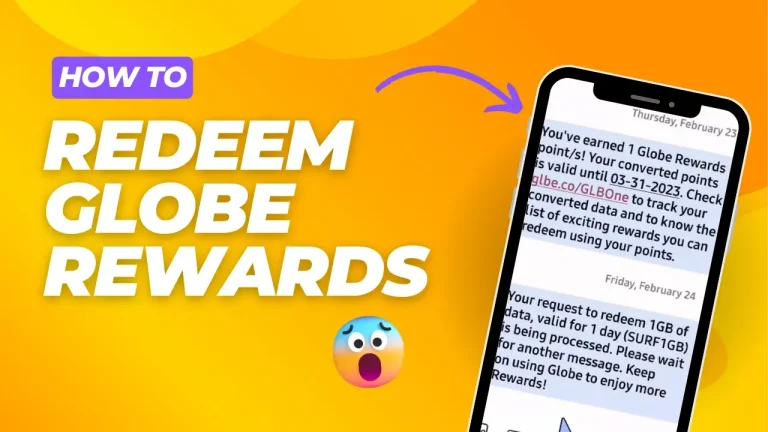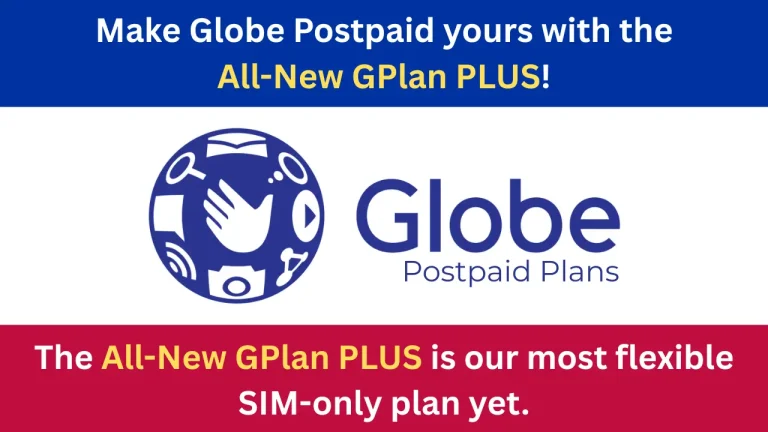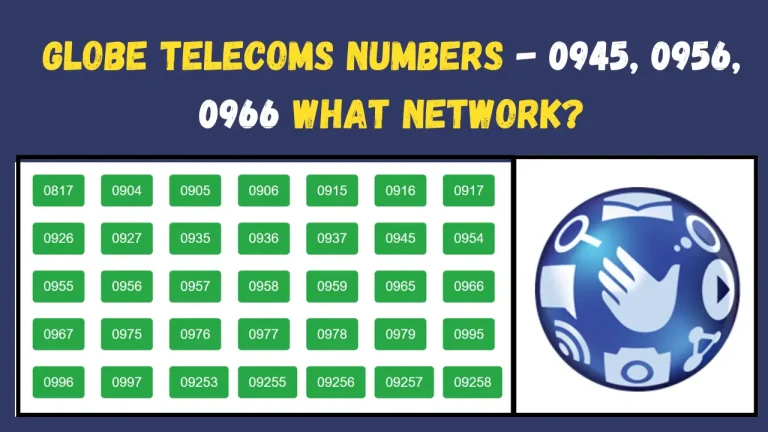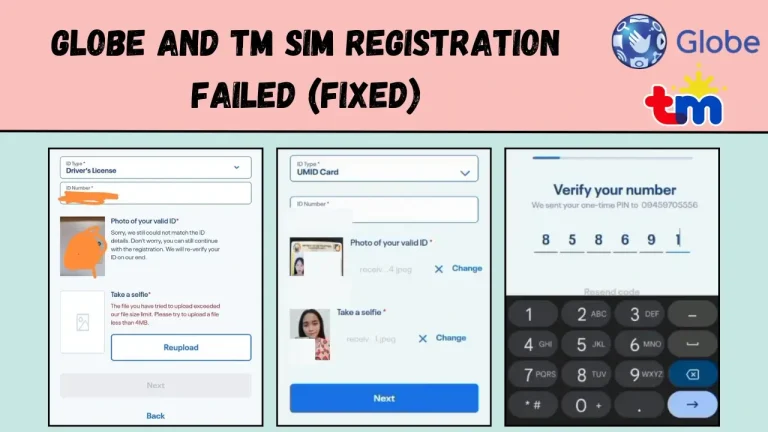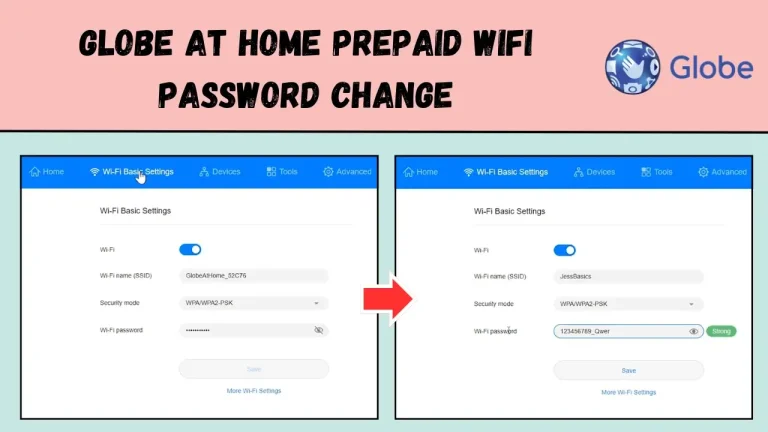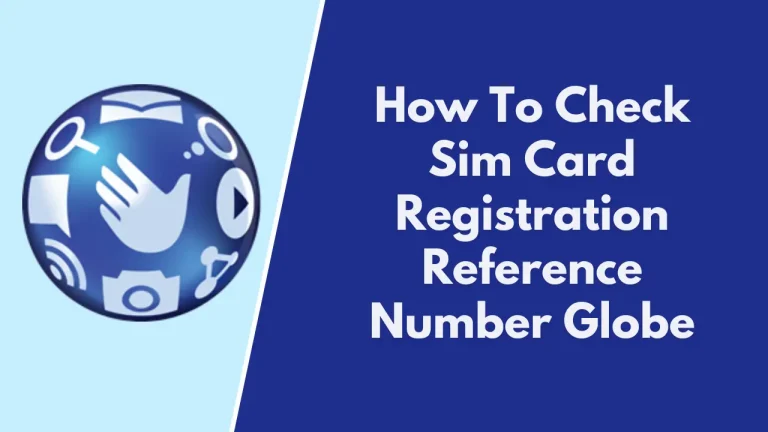Check Globe Load and Data Balance Inquiry (Dial *143#)
Keeping track of your load balance is essential, especially for over 57 million Globe SIM subscribers in the Philippines. Globe Telecom is one of the top providers of mobile, broadband, and digital services in the country. Whether you use Globe for calls, texts, or mobile data, knowing your balance helps you stay connected. In 2026, there are three primary methods to check your Globe load balance: dialing a USSD code, sending a text message, or using the GlobeOne app.
Regularly checking your load balance prevents unexpected service interruptions. It ensures you have enough load for important tasks like making calls, sending messages, or using mobile data. This simple habit keeps your everyday communication and internet activities running smoothly.
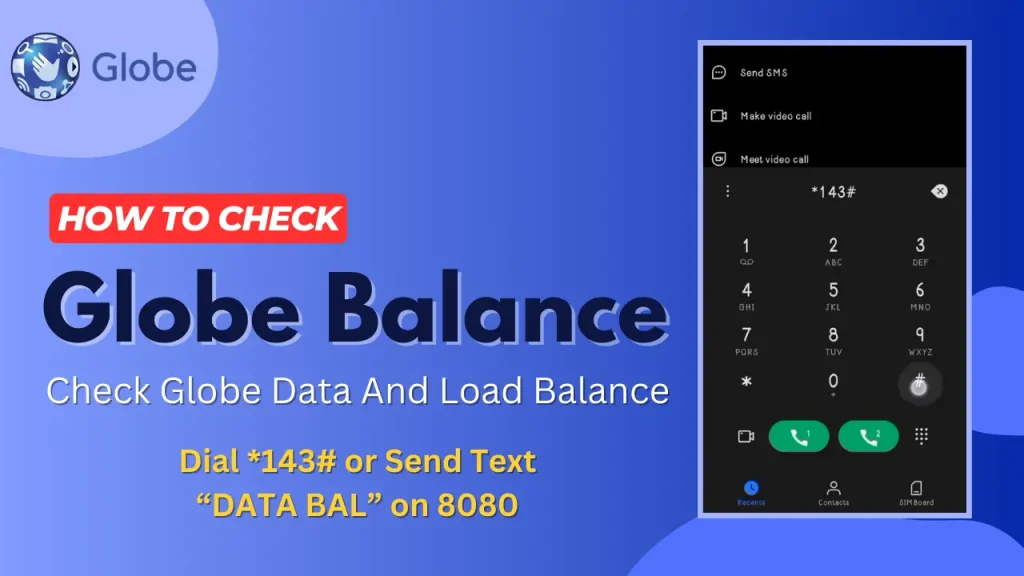
How To Check Load Balance in Globe Using the *143# Code
By simply dialing *143#, you can access a menu that lets you view your current load, data balance, and more. Here’s a step-by-step guide on how to check different types of Globe SIM balances using this code.
Check Globe SIM Card Balance
Checking your Globe SIM card balance using the USSD code is simple and can be done in just a few steps. This method works for both prepaid and postpaid subscribers.
- Open your phone’s dialer and dial *143#.
- A menu will pop up message will appear with your remaining Globe balance.
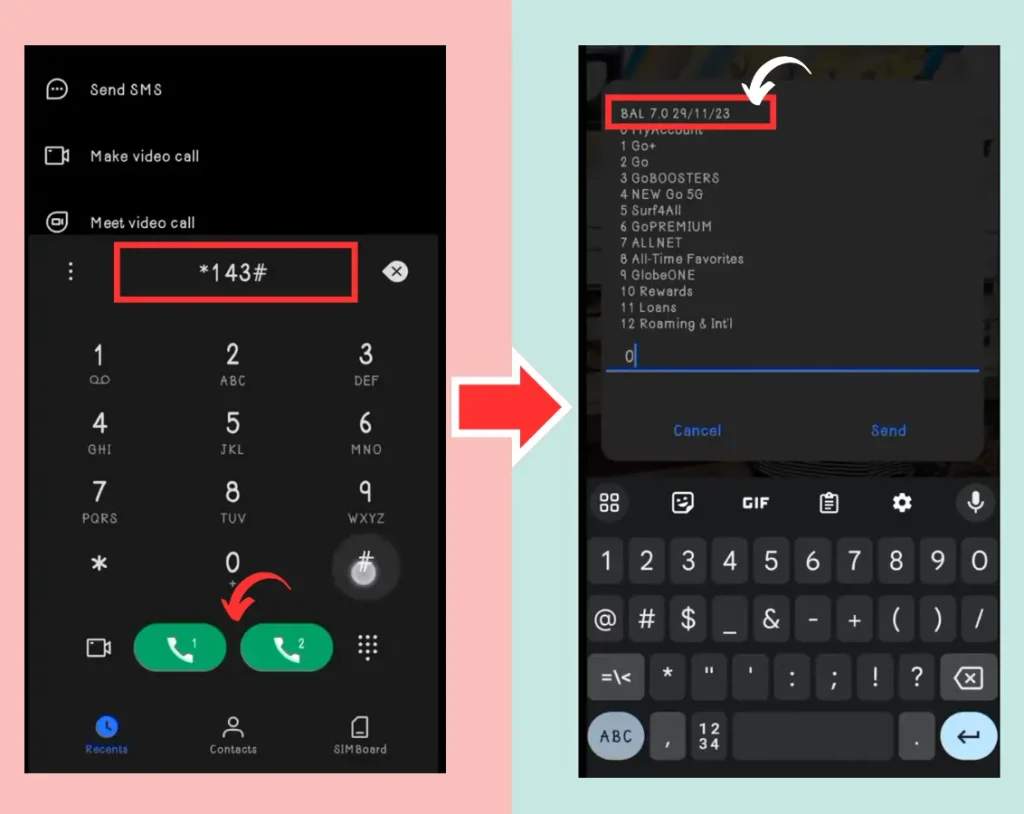
If you are a Globe SIM user, you should read our comprehensive guide on Globe Sim Registration.
Check Globe Data Balance
If you need to check your data usage, the *143# code provides a fast way to do so. Follow these steps to quickly view your remaining data balance.
- *Dial 143# on your mobile device.
- From the options, type 0 to select “My Account” and hit Send.
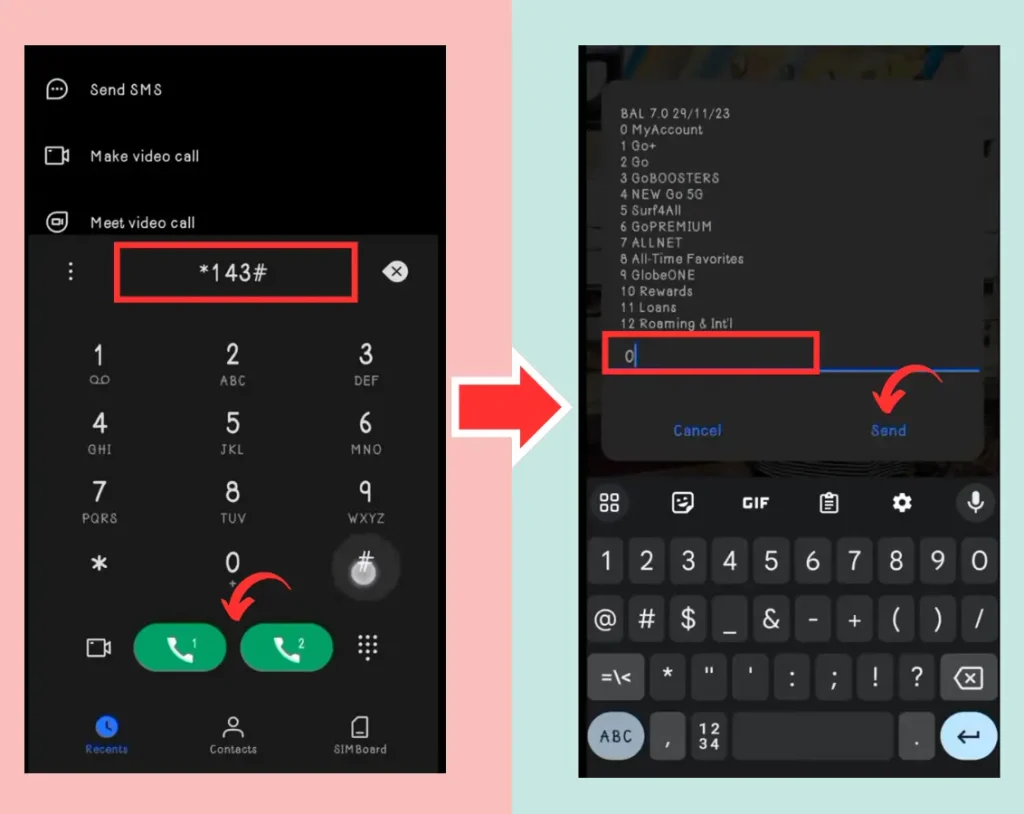
- Press 7 to choose “My Devices” from the next menu.
- Enter 1 to select “Mobile WiFi/MyFi” and tap Send.
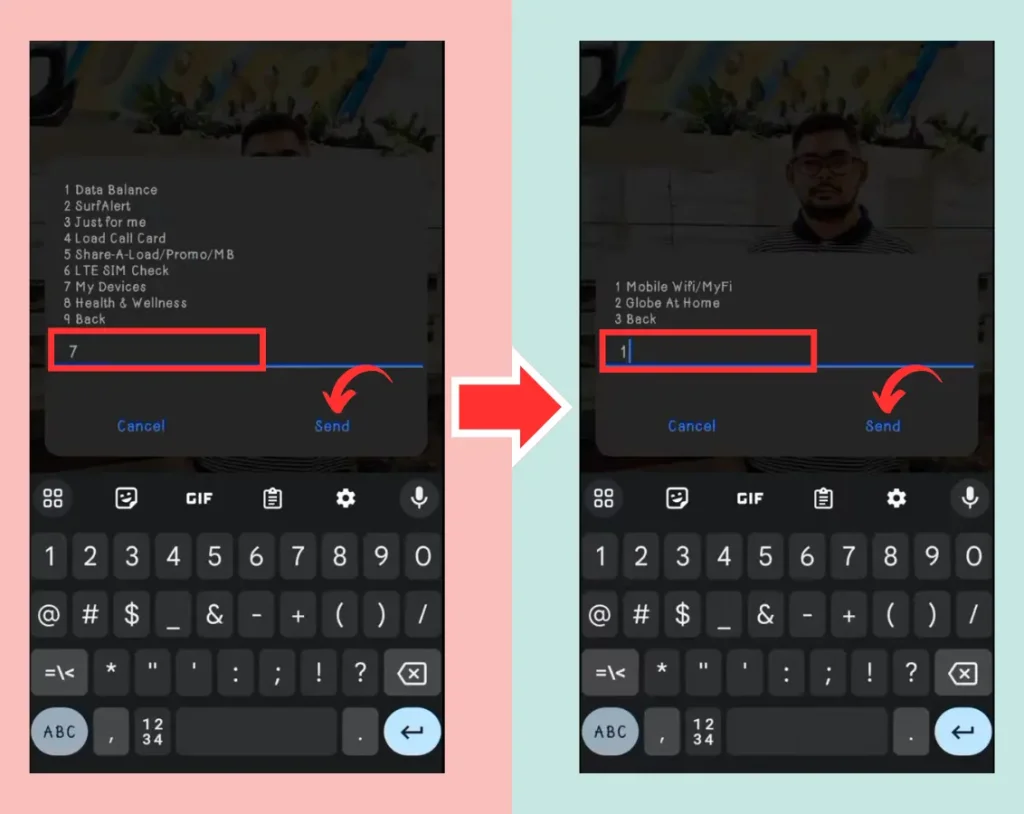
- For prepaid devices, type 1 and press Send once again.
- Input your Globe Mobile WiFi/MyFi prepaid number when prompted.
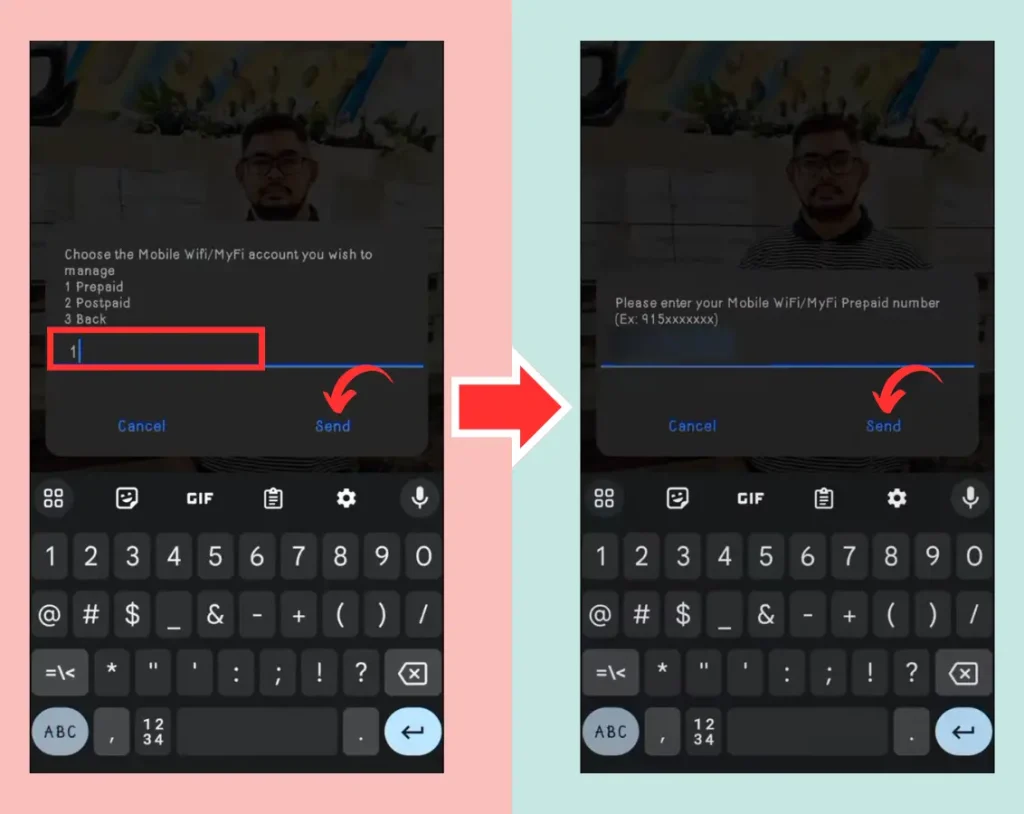
- To check your balance, type 1 for “Balance Inquiry” and tap Send.
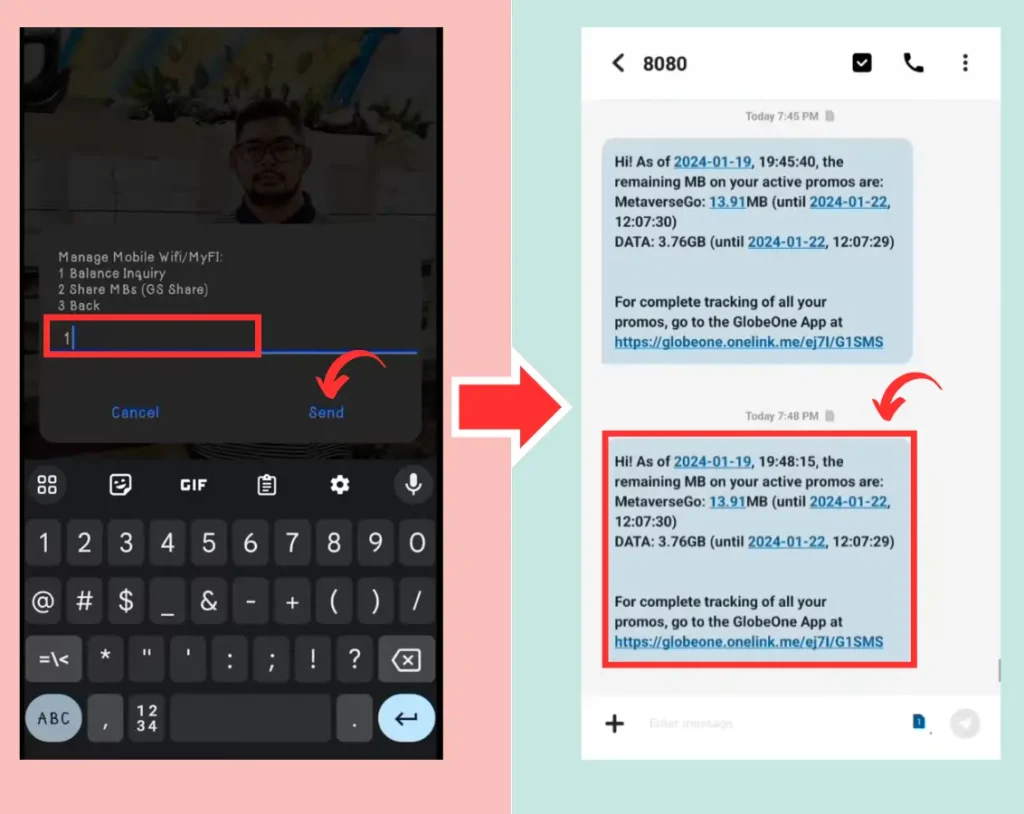
- Wait for a text message with details about your current data balance, load balance, and the expiration of any promos you are using.
Check Prepaid WIFI Balance
For users of Globe Prepaid WiFi, the *143# code is a convenient way to monitor your remaining balance. Here’s how to check your Prepaid WiFi data.
- Dial *143# on your device and wait for the menu to appear.
- Select “My Account” by typing 0 and pressing Send.
- To view your device balance, type 7 to choose “My Devices” and press Send.
Check Mobile WiFi/MyFi Balance
If you’re using a Mobile WiFi or MyFi device, checking its balance using the *143# code is easy. Just follow these steps:
- Select “1” to check your Mobile WiFi/MyFi balance.
- If you’re a prepaid user, type 1 and press Send. If you’re a postpaid user, type 2.
- Enter your Mobile WiFi/MyFi number and press Send again.
- Press 1 to choose “Balance Inquiry” and send your request.
- A pop-up message will appear, displaying your remaining prepaid balance.
- By following these steps, you can easily keep track of your load and data balance across all your Globe services, ensuring you always have enough for your communication and internet needs.
If you’re not a Globe user, you should check out the comprehensive guides on Smart SIM Registration and TNT SIM Registration.
Check Balance via Text to 8080
Another quick and easy way to check your Globe load balance is by sending a text message to 8080. This method is perfect for users who prefer not to navigate menus and just want their balance details delivered via SMS. Here’s how to check your balance using this method:
- Open your phone’s messaging app.
- Type the keyword DATA BAL and send it to 8080.
- You will receive a text message containing your current load balance, data balance, and expiration details.
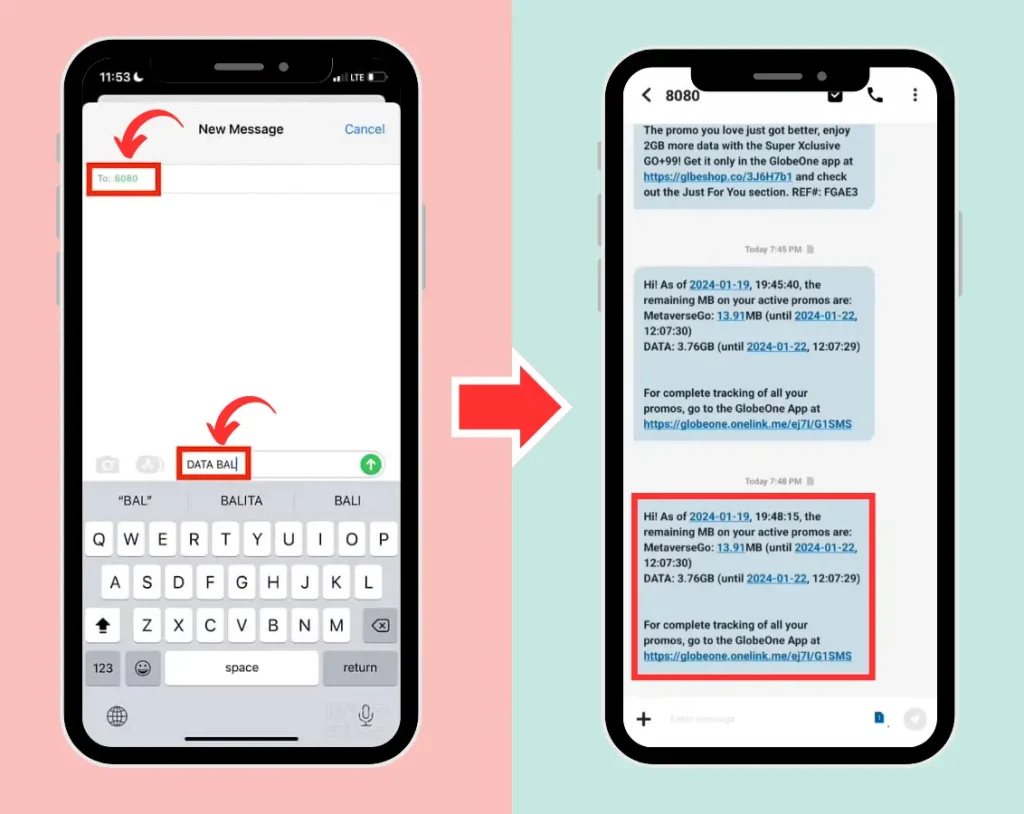
Check Balance Inquiry using the GlobeOne App
The GlobeOne App makes it easy to check your load and data balance with just a few taps on your smartphone. Here’s how you can check your balance:
- Download and install the GlobeOne App from the App Store or Google Play Store.
- Log in using your Globe mobile number.
- On the home screen, you’ll find your load balance, data balance, and expiration dates for active promos.
- You can also view additional account details like expiration dates and manage multiple Globe accounts from the app.
Also Read: DITO SIM Registration
Final Thoughts
Staying on top of your Globe load balance is crucial for maintaining smooth communication, internet activities, and managing multiple accounts. Whether you prefer to check via USSD code, text message, or the GlobeOne app, Globe makes it simple and convenient. Regularly checking your load and data balance ensures you’re always prepared for your everyday communication needs, without any surprises.